Step 1: Delete all unnecessary files using disk cleanup.
Windows comes up with very useful features called disk cleanup. It removes temporary files, empties the Recycle Bin, and removes other system files that are now useless for the system,
How to enable disk cleanup:
1. Go to start>>all programs >> accessories >> system tools>> disk cleanup.
2. in the Drives list, click the hard disk drive that you want to clean up, and then click OK.
3. Select the check boxes for the file types that you want to delete and then click OK.
Step 2: Disk defragmentation of hard drives
Continuous deleting files, and creating new one , installing and uninstalling programs over period of time makes fragments in your drives , to overcome this problem windows has come up great built in tool called Disk defragmentation. This tool reunites fragmented data so your computer can run more efficiently.
How to enable:
1. Go to my computer (win +E) and select the disk you want to defragment.
2. Right click on it and go to properties>> tools>>Disk defragmentation.
To determine if the disk needs to be defragmented or not, click Analyze disk. If the number is above 10%, you should defragment the disk.
3. Click Defragment disk
Step 3: Disable unnecessary startup programs
Many programs start automatically when Windows starts, they don’t harm your computer in any way but use system memory during start up and thus slow down our laptop. If you rarely use that program then why not remove it from start up and save some precious memory.
How to disable unnecessary startup programs:
1. Open run (win + r) and type “msconfig” without braces and hit enter.
2. Under the startup tab uncheck the programs you want to remove from startup.
By unchecking them you are not completely removing them, this will just prevent them from running every time you start up your compute
3. Once you are done click on ok.
Step 4: Uninstall program you never used
One thing that you must have notice that how fast your laptop use to work when you brought it band new. as it grow older it become slower . One big reason behind this is piling up of unnecessary programs. It’s a good idea to uninstall all the programs you don’t plan to use, this will not only free some disk space but make your system work much faster.
How to uninstall program:
1. Go to control panel >> programs >> uninstall programs.
2. Select the program you no longer require right click on and select uninstall.
Step 5: This step consists of many small things that we often neglect.
Run fewer programs at the same time
Check for viruses at least once a week.
Keep the laptop cool by regularly cleaning up the fan and ram.
Regularly Cleaning your Registry
Avoid connecting your laptop to a lot of external devices simultaneously





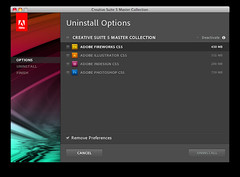


No comments:
Post a Comment